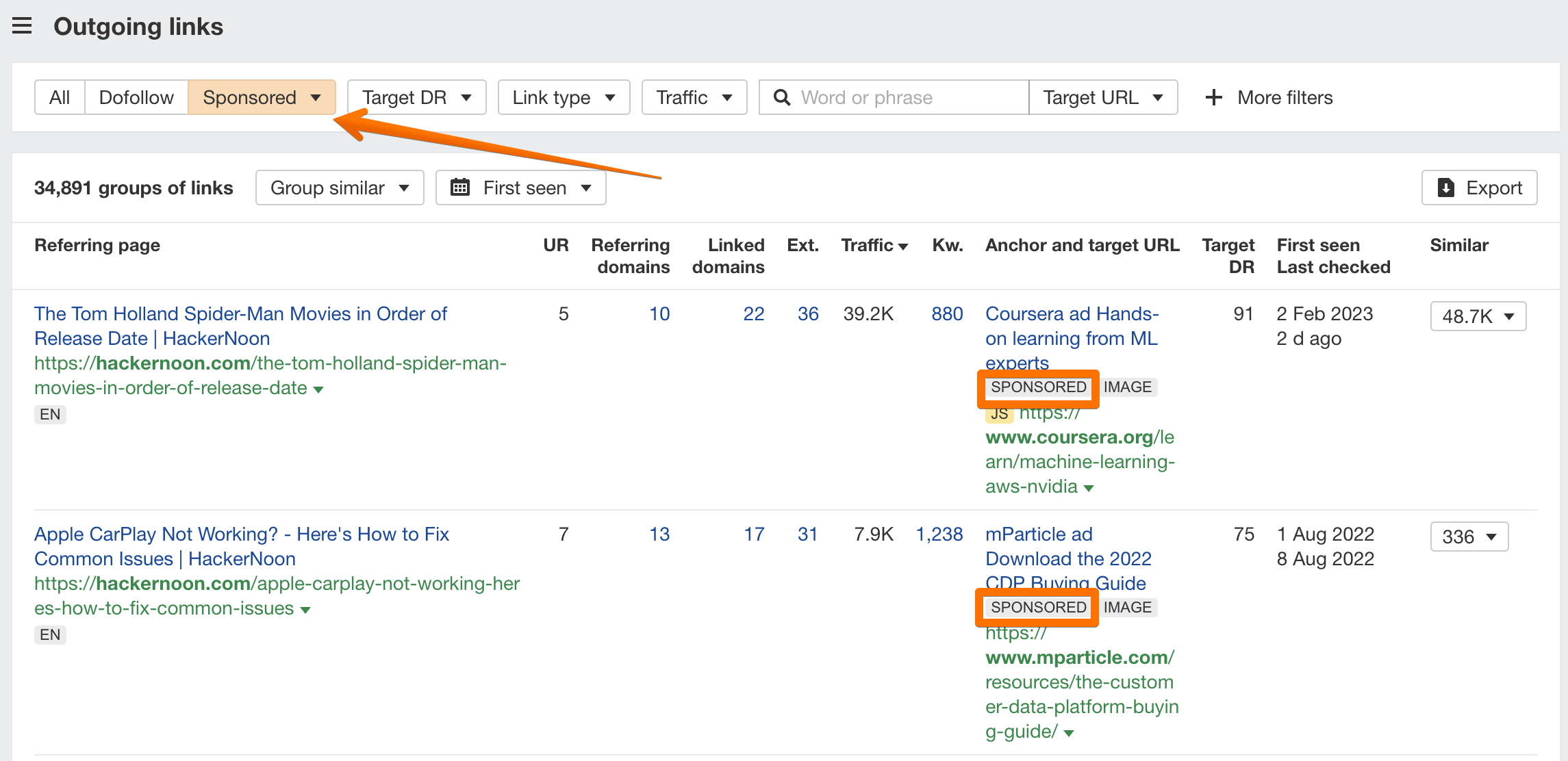Sponsored Link Attribute
What is a Sponsored Link Attribute?
The rel=”sponsored” link attribute is an attribute introduced by Google to indicate links that result from advertisements or paid placements. It applies to sponsored articles, affiliate links, and other advertising-related links - or, in short, any links that have some form of compensation.
Google introduced additional link attributes - more specifically, rel=”sponsored” and rel=”ugc” - in 2019 to better understand the nature of links. Up until that point, Google required that all paid or sponsored links be indicated with a “nofollow” attribute which would not pass link equity to the destination.
Even though it’s been more than three years since Google evolved the nofollow attribute, adding two more rel attribute values within tags, it has not become an industry standard yet. Plus, quite a few websites are still using these attributes wrong.
The basic rules for using the new attributes correctly are relatively simple:
- Rel=”sponsored” is reserved for paid links (advertisements and paid placements).
- Rel=”ugc” is reserved for links in user-generated content (UGC), such as comments and forum posts.
- There is no need to change existing nofollow links.
- The “nofollow” attribute can still be used to mark any sponsored links, although switching to “sponsored” is preferred.
- It is possible to apply more than one rel value to a single link.
Is the sponsored link attribute important for SEO?
There’s no real difference - at least as far as your website’s SEO is concerned - between rel=”nofollow” or rel=”sponsored.” Both can be used to identify sponsored and affiliate links.
Even though the latter is more specific and informs Google about the exact nature of a particular link, the former (“nofollow”) remains a fitting “catch-all” attribute. And as long as you clearly mark the “paid links” on a page, you won’t be violating Google’s spam policies.
If your website already uses rel=“nofollow” attributes, there will likely be no need to switch to the rel=”sponsored” attribute. The existing one will continue to be supported. It is recommended that going forward, you use the ”sponsored” attribute to mark links created as a part of sponsorships and advertisements.
And, according to John Mueller, it’d be best if you used the ”sponsored” attribute for affiliate links when possible, too.
On a related note:
Google has also switched to a hint model with the introduction of these attributes.
Link attributes are now treated as hints about which links should be ignored. It’s not a guarantee that Google won’t crawl these links or pass link equity through them; there’s a chance that these “hints” may still be ignored in some cases.
How to find “sponsored” links leading to a website?
Ahrefs’ Site Explorer allows you to look at the backlink profile of any website and find sponsored links leading to it.
Put the URL into Site Explorer, run the Backlinks report, and select Sponsored from the list of available filters. You’ll get a list of sponsored links leading to the website.
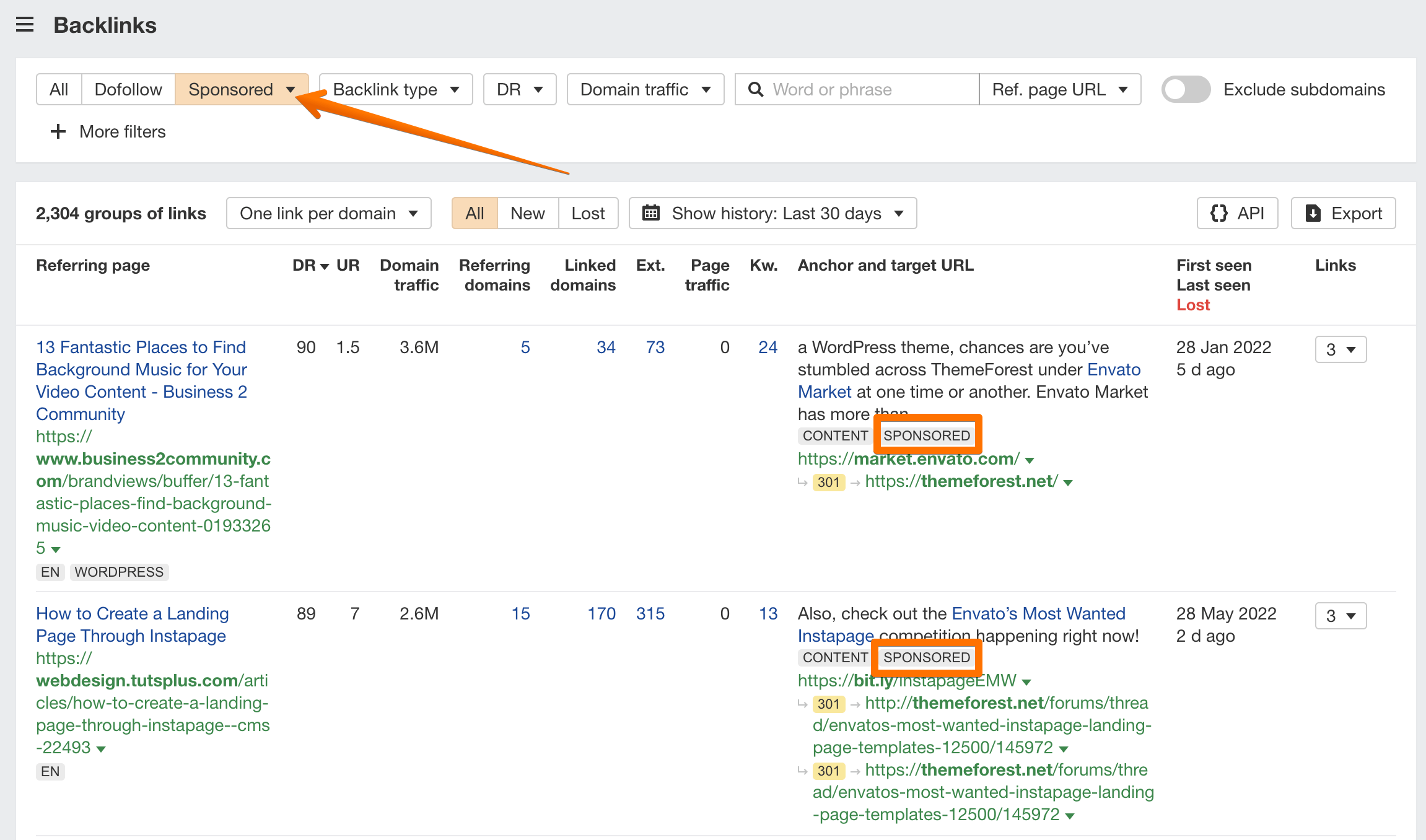
How to find “sponsored” links on a website?
Similarly, you can see all website’s outgoing links tagged with the “sponsored” attribute in Site Explorer. Apply the Sponsored filter in the Outgoing links report.